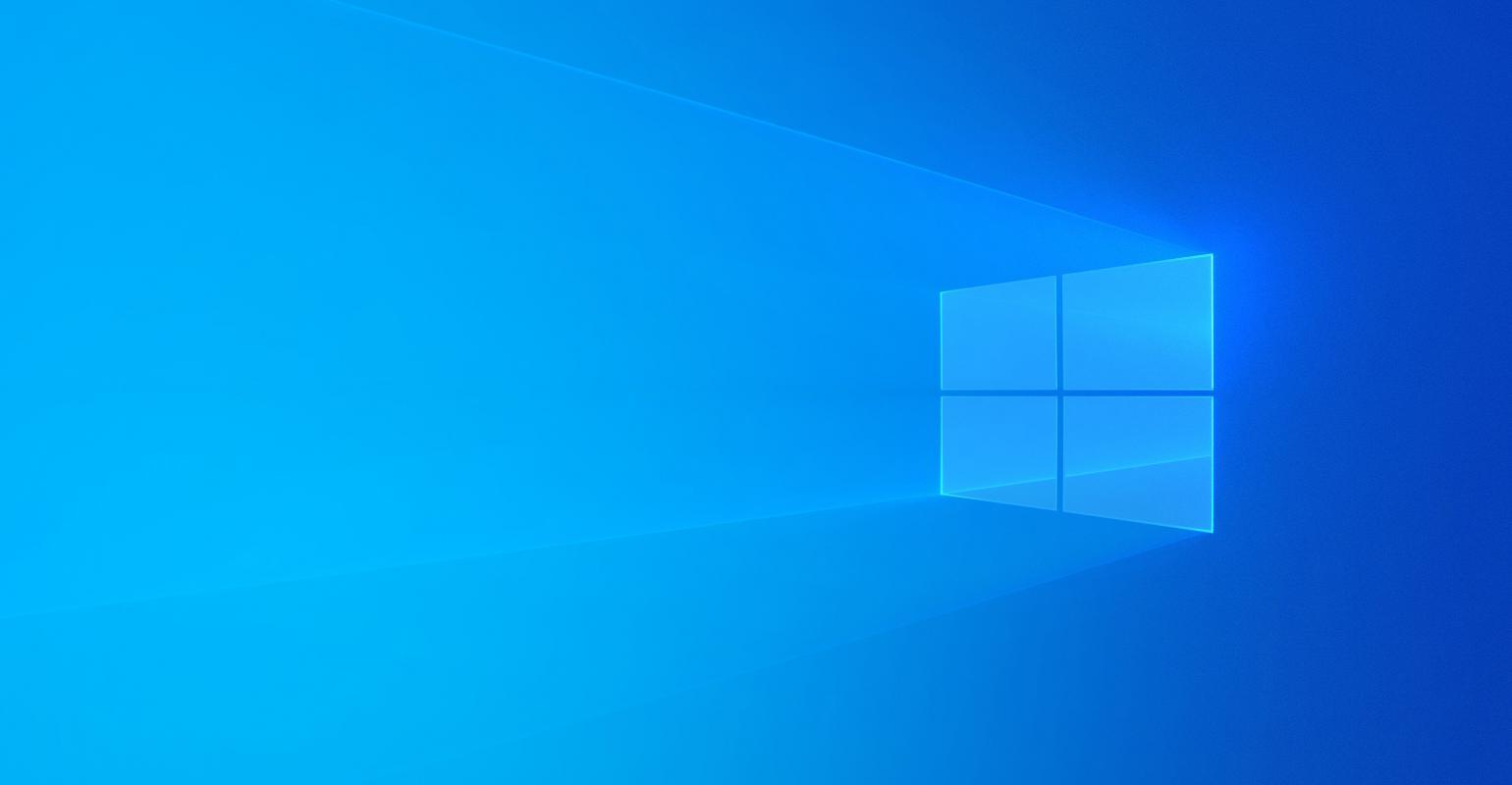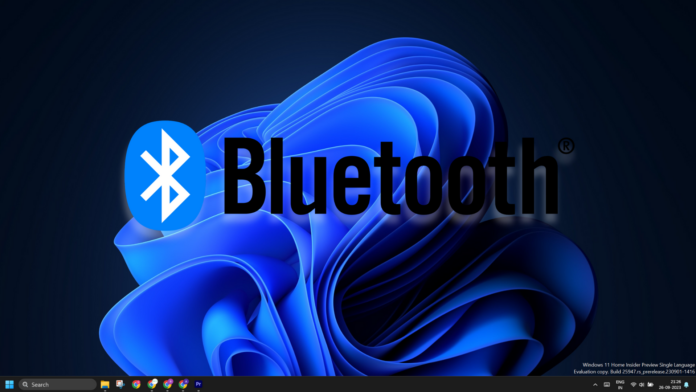Windows 11 24H2 intends to change the way of discovering nearby Bluetooth devices. Currently, it doesn’t show all Bluetooth devices when you do a quick search. You must tweak Bluetooth settings to force Windows to search for uncommon devices, but that’s changing with the next update.
Microsoft introduced a new feature in build 26052, where the Bluetooth option in the Action Center searches for all devices. A “Show all devices” option will appear in the Action Center if it finds an uncommon device class. You can click on it, pair and connect to that device.
But if you are not using Windows 11 24H2, you can still search for uncommon Bluetooth devices by modifying the search settings. Here’s how to do it:
- Press Ctrl + A to open the Action Center.
- Click on the arrow icon next to Bluetooth.
- Click on More Bluetooth settings.
- Now, click on the View more devices option.
- Click on the Bluetooth Devices Discovery and select the Advanced option.
- Reopen the Action Center and enable Bluetooth.
Now, it will search for all the nearby devices.
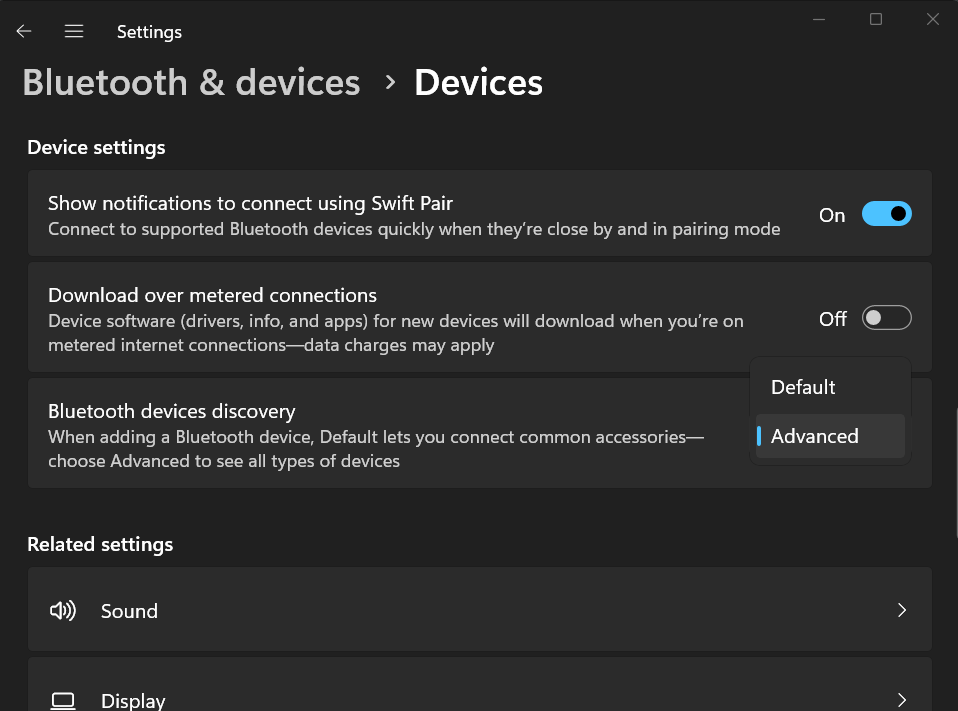
Support for uncommon devices isn’t the only improvement in Windows 11 24H2. Microsoft is trying to improve accessibility for users with impaired hearing.
For those unaware, the Windows 11 2023 Update added support for Bluetooth Low Energy Audio (LE Audio), which allows you to use hearing aids directly with your PCs. The benefits include easier pairing, better audio quality for streaming and calls, and longer battery life for hearing aids.
With Windows 11 24H2, you can now control the audio presets, tweak the volume levels of their hearing aid, and monitor device details. However, the hearing aid and the Windows 11 PC must support Bluetooth LE and LE Audio. Otherwise, the feature won’t work.
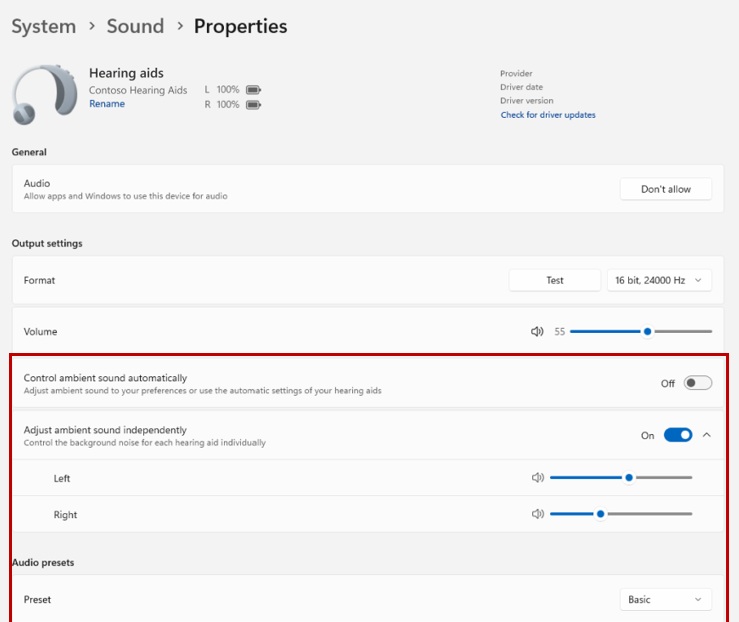
Even if you do not have compatible hardware, you can still see the battery percentage of the devices and connection status in the Devices settings.
Windows 11 24H2 comes with a new Audio mic test utility
You can test the microphone audio in the Sound settings in Windows 11 23H2. But Windows 11 24H2 will allow you to test the audio in different modes. Currently, there are only two modes: default and communication, and you can test the output difference between both modes.
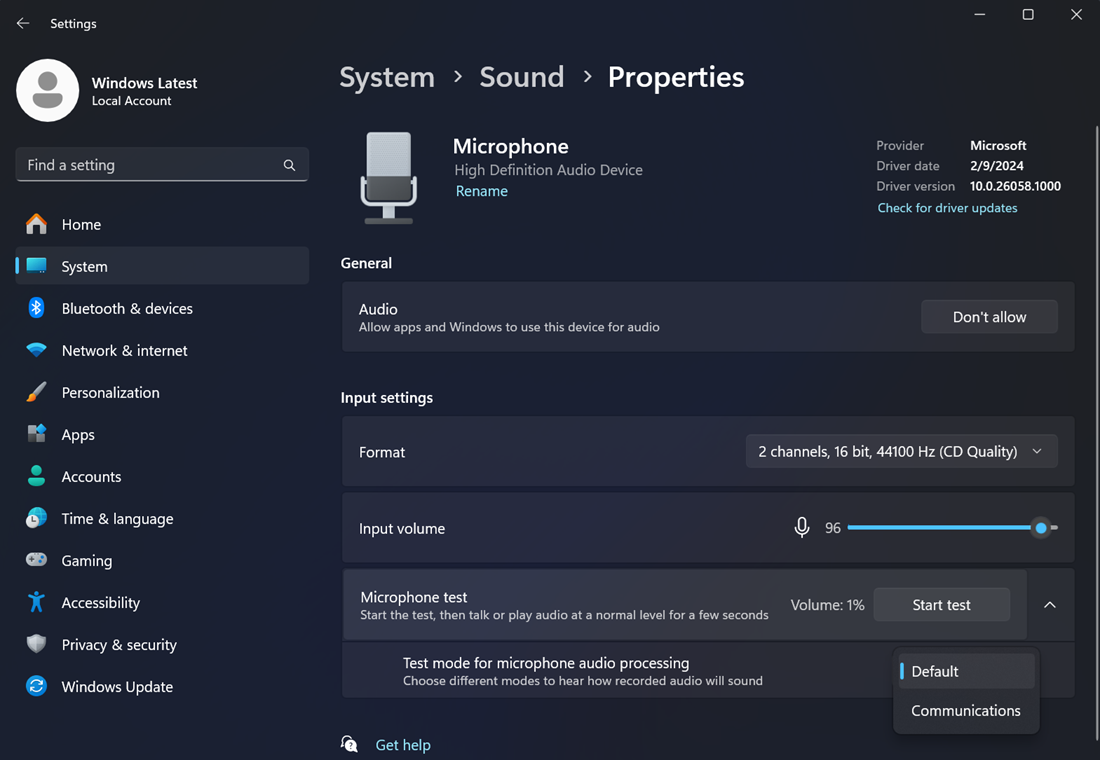
Note that it is merely an audio-testing utility and doesn’t impact the microphone’s audio output. Additionally, you will soon be able to use Voice Clarity, an AI-powered audio upscaling to improve the audio output.
Previously, Voice Clarity was exclusive to Surface devices, but soon, it will be widely available in Windows 11 24H2.