- April 5, 2024
- 01:38 PM
- 0

Microsoft has fixed a known issue causing 0x80073cf2 errors when using the System Preparation (Sysprep) tool after installing November Windows 10 updates.
Admins use Sysprep to prepare Windows installations for deployment by removing computer-specific information. It also helps manage multiple computers on a network or fine-tune a single Windows image for a specific PC.
The known issue only impacts Windows 10, version 22H2 systems where Sysprep is used by admins in audit mode to test or add drivers or apps to new Windows installations.
On affected devices, admins will see 0x80073cf2 error messages saying, "Sysprep was not able to validate your Windows installation. [..] After resolving the issue, use Sysprep to validate your installation again."
"After installing updates released November 30, 2023 KB5032278 or later, some Windows devices might be unable to complete preparation using System Preparation Tool (Sysprep.exe) due to issues with the status of a Microsoft Edge package," Microsoft said in January when it acknowledged the issue.
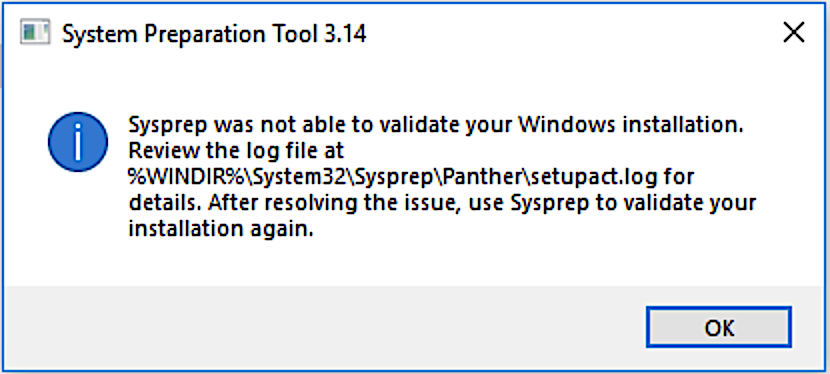
Fixed in optional March non-security update
Microsoft fixed the Windows 10 Sysprep validation issue in the optional KB5035941 preview cumulative update released for Windows 10 22H2 last week.
You can install this update by going into Settings, clicking on Windows Update, manually performing a 'Check for Updates,' and clicking the 'Download and install' link.
The KB5035941 preview update can also be manually downloaded and installed from the Microsoft Update Catalog.
Additionally, Microsoft provides a temporary fix for those who can't immediately install the optional update, which requires admins to run a PowerShell command to remove the Microsoft.MicrosoftEdge package from affected Windows images.
To apply it, you have to go through the following steps:
- Run the following command from a PowerShell prompt with Administrator privileges:
Get-Appxpackage Microsoft.MicrosoftEdge -AllUsers | Remove-Appxpackage -AllUsers - Next, exit PowerShell by typing Exit and pressing Enter.
- Resume Sysprep steps. Open Sysprep under System Cleanup Action, and select Out-of-Box Experience (OOBE).
- Select the Generalize check box.
- Under Shutdown Options, select Reboot and then click OK.
This support document provides more information on how to check if this known issue impacts your Windows images.



